The best IPTV Setup Tutorial
Discover a step-by-step tutorial to set up IPTV like a pro. Follow along with easy instructions and get your IPTV system up and running in minutes.
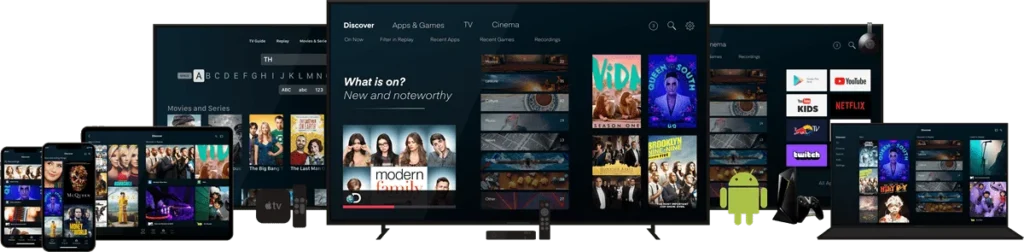
Stay ahead with our updated IPTV setup tutorial for 2024. Follow our step-by-step guide to configure your IPTV system effortlessly and enjoy seamless streaming.
How to Install Our SWZAR Service
Step 1: Download an iptv app
- Download an IPTV app like smarter pro or tivimate..etc. The apps are compatible with various devices, including smartphones, tablets, smart TVs, and set-top boxes (you can find the installation tutorial for each device below).
Step 2: Subscribe to our iptv+ service
- Subscribe to our IPTV service by visiting our Home page. Choose the plan that best fits your needs and enter your billing and payment information. Once your subscription is confirmed, you will receive your login credentials via email.
Step 3: Launch the iptv app
- Launch the IPTV app on your device and enter your login credentials provided during the subscription process.
Step 4: Navigate to the channel list
- Navigate to the channel list to choose your desired channels. The channels are organized by countries and category, such as sports, news, entertainment, and more.
Step 5: Enjoy your IPTV service
- Enjoy your IPTV service with high-quality streaming. You can also access on-demand content, including movies and TV shows, by selecting the VOD category.
Need help?
If you encounter any issues or have any questions, please contact our customer support for assistance. Our friendly and knowledgeable representatives are available to help you resolve any technical issues or answer any questions you may have.
Select your iptv device
How to setup IPTV on Fire TV Stick
1: From the home screen of your device, hover over the Find option.

2. Click Search.

3. Search for and select Downloader.

4. Choose the Downloader app.

5. Click Download.

6. Once the app finishes installing click Open.

7. Return to the home screen and open Settings.

8. Click My Fire TV.

9. Choose Developer options.

10. Click Install unknown apps.

11. Find the Downloader app and click it.

12. This will turn Unknown Sources to On for the Downloader app. This will enable side-loading on your device.

13. Launch Downloader.

14. Click Allow.

15. Click OK.

16. Type the following URL exactly as shown here: https://www.iptvsmarters.com/smarters.apk
and click Go.

17. Wait for file to download.

18. Click Install.

19. Click Done.

20. Open IPTV smarters then select Login with Xtream codes api.
21. Enter the login details that we sent you via Whatsapp or Email or Chat
FOR TIVIMATE
1. Type the following URL exactly as shown here: https://tivimates.com/tiviapk
and click Go.

2. Wait for file to download.

Wait for the file download to finish
3. Click Install and once the installation is completed. You can open the app.
4. Click “Add Playlist” then choose “Xtream codes“
5. Enter the login details that we sent you via Whatsapp or Email or Chat
How to setup IPTV on Android with IPTV Smarters Player
Step 1: Start by downloading IPTV Smarters app through this URL : https://www.iptvsmarters.com/smarters.apk
Step 2: Open the app once downloaded and Enter the login details.

Step 3: Enter the login details that we have provided you after you get a subscription with us
Now Click on “ADD USER” to proceed to the next section.
Step 4: Wait some seconds.
Step 5: Now click on “Live TV” icon as depicted in the image via a red arrow.

Step 6: Now you must select the channel group that you want to watch and proceed to the next section.
Step 7: Now you must click on the channel name and then double click on the small screen to turn into full screen as the final step.
Done
How To Setup IPTV On Apple/IOS With IPTV Smarters Player
Step 1: Start by downloading IPTV Smarters app from the Apple Store through this URL :
https://apps.apple.com/in/app/smarters-player-lite/id1628995509
or you can search for it on App store
install the app on your IOS device.
Step 2: Open the app once downloaded and Enter the login details.

Step 3: Enter the login details that we have provided you after you get a subscription with us
Now Click on “ADD USER” to proceed to the next section.
Step 4: Wait some seconds.
Step 5: Now click on “Live TV” icon as depicted in the image via a red arrow.

Step 6: Now you must select the channel group that you want to watch and proceed to the next section.
Step 7: Now you must click on the channel name and then double click on the small screen to turn into full screen as the final step.
Step 8: To add EPG no need to add any EPG url, Just click on “Install EPG” .
Done
Far far away, behind the word mountains, far from the countries Vokalia and Consonantia, there live the blind texts. Separated they live in Bookmarksgrove right at the coast
Step 1: You can download SetIPTV / NetIPTV / Smart IPTV from your TV store on Samsung, LG …
Step 2: After the installation, open the app the you will find MAC Address on screen
EX :

Step 3: Send us the MAC address via Whatsapp/Email
Step 4: After few minutes, restart/reboot your TV and Open the app
Done
Windows Method :
Download IPTV Smarters app through this URL : https://www.iptvsmarters.com/download?download=windows
MAC Method :
Download IPTV Smarters app through this URL : https://www.iptvsmarters.com/download?download=mac
Step 1: Send us the MAC Address of your MAG via Whatsapp/Email
Step 2: After making the payment, we will send you the portal link
